GF Connect v0.9 Released
GFConnect is now full featured and supports a full end-to-end brew session on the Grainfather including direct integration with the Brewfather batch list.
The following features have been added since v0.5:
- Loading of brew session directly from Brewfather
- Full timer control
- Delayed heat control
- Delayed start of brew session
- Enabling of sparge water progress display on the Grainfather
- Enabling of sparge water heating alert
Loading Brew Session Directly from Brewfather
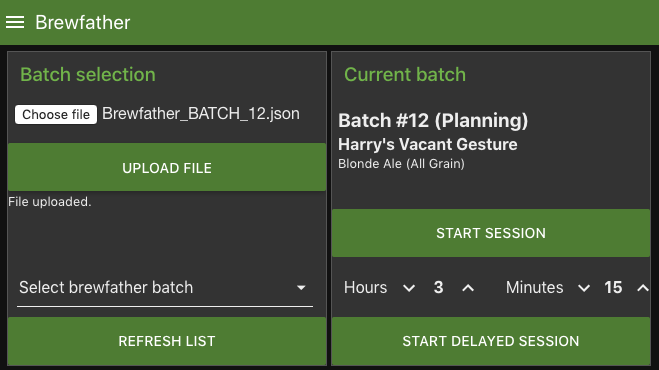
It is now possible to fetch the recipe directly from Brewfather*. First click the “Refresh List” button to fetch a list of batches that are ready for brewing. They need to be set to “Planned” or “Brewing” status in Brewfather. Next select the batch from the drop down list to load it into the Raspberry Pi.
Once the recipe is loaded, you can start the brew session by clicking “Start Session”. Alternatively you can delay the session start by setting the number of hours and minutes and clicking the “Start Delayed Session”. The recipe will now be sent to the Grainfather controller and you can start brewing.
*Note: This feature is currently in preliminary testing phase on the Brewfather site. In order to use this feature you need to request a User Key and API Key directly from Brewfather and entered these in the GF Connect settings dashboard. See docs.brewfather.app/api for details.
Timer and Delayed Heat Control
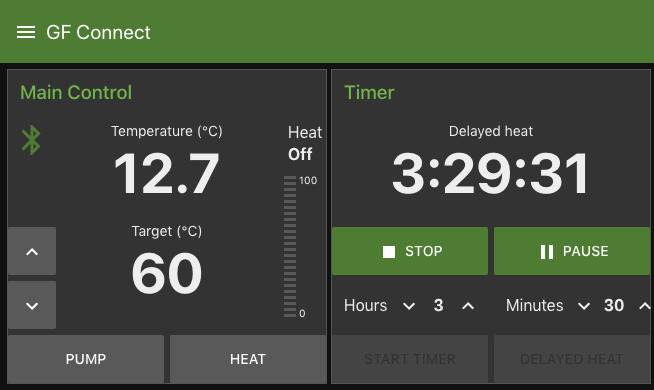
It is now also possible to set a new timer from the dashboard. The timer can be started as just a plain timer, or it can be set to control a delayed start of the heating.
Display Sparge Water Alert and Counter
It is also possible to have the Grainfather display a reminder for heating the sparge water as well as a progress counter for use during sparging.
Both can be enabled in the Settings panel.
Download and Installation
GF Connect v0.9 can be downloaded from the Github repository clausbroch/node-red-gfconnect
GF Connect requires Node RED and a few other components. For details about how to install Node RED and the required other components, please refer to this previous post.
If you want to install GF Connect as a project directly into Node RED, please refer to the description in this previous post.
 Husbryg
Husbryg
6 Replies to “GF Connect v0.9 Released”
I run the TiltPi which is using Node Red…
Any speciall instructions using both apps together?
Regards,
Ferry Holsderver
It should be possible to import the content of the flow.json file from GF Connect into a new flow in Node RED on your Tilt Pi. Just make sure you select to import it into a new flow and not the same flow that runs Tilt Pi.
I haven’t actually tried this yet for GF Connect, but the method works fine for my Pressure Monitor setup.
Trying to connect to the GF Controller but keep getting the following message at node-red console:
5 May 14:00:40 – [info] [Generic BLE:7345c8da.ced318] [subscribe] Peripheral:bba0500e0a12 is NOT ready. state=>undefined
Not sure if it makes a difference, but this a US Grainfather.
BR,
-jukka
Hi Jukka,
Make sure you follow the installation instructions in the Readme file. Especially the part about scanning for your own Grainfather controller.
It has a different address than the one shown in your log entry.
/Claus
Hi,
Tried to install and it works great to control my Gf and import recipe from Brewfather. I just started to wonder if it would work with more than one connect box. If I buy one more is it possible to access both from same Rpi at same time?
It will only work with one connection at a time. You might be able to have two instances of Node-RED running at the same time on you Pi, e.g. port 1880 and 1881. I haven’t tried setting this up myself, but I have seen some mentions of it. You could probably find these posts via Google.